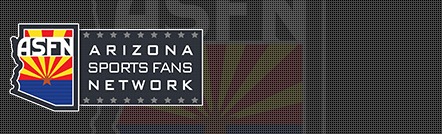Ok, so I'm making a PowerPoint presentation of our vacation. I have software that transfers PP to DVD so it functions just like PP, but in a normal DVD player. Anyhow, I have some .AVI video clips that I want to put on a slide, but I can't seem to figure out how. In PP, I click on Insert, Movies and Sounds, from file. Then I find the .avi file and click ok. (.avi is one of the files listed in the Files of Type, Movie Files) I get a pop up error message that says, "Cannot display this type of sound or movie". So I guess this is a multi-part question.
1) Does anyone know if AVI files work in PP?
if they don't...
2) Does anyone know how I can save this AVI file as a movie file that will work in PP?
Thanks!
1) Does anyone know if AVI files work in PP?
if they don't...
2) Does anyone know how I can save this AVI file as a movie file that will work in PP?
Thanks!