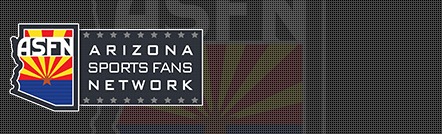Why windows takes so long to start up.
Most of us have had a brand new computer at one time. It's a great feeling. You boot up windows and within 30 seconds you are surfing the net, checking your email, or playing your favorite game. 10 months down the road things aren't so nice anymore. You power up your computer and it seems to take forever to load.
Even when you are careful about what you install it seems that each day it takes longer for it to boot. It's not your imagination - and there are a couple of good tips to keep your boot time short and sweet.
As always - backup your system before you start any of this. If you make a mistake you might need to restore from backup
Update (09/08/2006) - There has been some controversy about the prefetch folder. I think this issue needs to be looked into. I did have a reputable source for this information: It was the "Windows XP Annoyances" book by O'Reilly. Page 210. Titled "Keeping an eye on prefetch"
The prefetch cache
The tip I want to talk about is the windows prefetch. Windows XP has this feature that loads commonly used programs - at boot time.
Here is how it works: Yesterday you used MS Word, and Duke Nukem 3D. Today you boot your system to check e-mail. It sees parts of these two programs in the prefetch folder and loads them into memory before windows completes the boot process. The benefit is faster application launch times. If you really wanted to use MS Word, it would pop up really quick when you double clicked on it.
The problem is most people have been running windows for years, and the prefetch gets clogged with stuff that you almost never use. Windows takes forever to boot because it is prefetching a 1.0 copy of Napster, and you just want to check your email before you have to go to work.
What can be done about it? Well there are a few things we can do to tweak the prefetch cache. One method is to disable it partially, and this can be done quite easily.
Simply browse to the windows folder (Ex: C:\Windows) and under there you should see the prefetch folder. Go into the prefetch folder and delete all the files (Careful! It should look like this c:\windows\prefetch) And here is a screenshot of one if you still have questions
The first thing to note is the next reboot will be slow. This is because windows needs to relearn the prefetch for system files. Subsequent boots will run much faster since the sludge of programs has been removed, and only new ones are in the cache.
The trouble is that it will only help you for a while - until the prefetch gets clogged up again. We need to edit a registry key to tweak it. Open regedit and browse to this key:
HKEY_LOCAL_MACHINE\SYSTEM\CurrentControlSet\Control\Session Manager\Memory Management\PrefetchParameters
Under this key you should see a value named: EnablePrefetcher
It has 4 possible values:
0 - Disabled : The prefetch system is turned off.
1 - Application : The prefetch only caches applications.
2 - Boot : The prefetch only caches boot system files.
3 - All : The prefetch caches boot, and application files.
We don't want to disable it entirely. This would actually make boot times *longer*. This is because this feature is also used to speed up the loading of boot files. That is why we are going to pick the number 2 option. It allows us to keep the advantage of caching system files, without continually clogging the system up with applications.
Set the value to 2 and reboot.
The 2nd time you boot it should boot much faster. Remember that the side effect is that launching individual applications once windows has loaded will now be slightly slower.
Most of us have had a brand new computer at one time. It's a great feeling. You boot up windows and within 30 seconds you are surfing the net, checking your email, or playing your favorite game. 10 months down the road things aren't so nice anymore. You power up your computer and it seems to take forever to load.
Even when you are careful about what you install it seems that each day it takes longer for it to boot. It's not your imagination - and there are a couple of good tips to keep your boot time short and sweet.
As always - backup your system before you start any of this. If you make a mistake you might need to restore from backup
Update (09/08/2006) - There has been some controversy about the prefetch folder. I think this issue needs to be looked into. I did have a reputable source for this information: It was the "Windows XP Annoyances" book by O'Reilly. Page 210. Titled "Keeping an eye on prefetch"
The prefetch cache
The tip I want to talk about is the windows prefetch. Windows XP has this feature that loads commonly used programs - at boot time.
Here is how it works: Yesterday you used MS Word, and Duke Nukem 3D. Today you boot your system to check e-mail. It sees parts of these two programs in the prefetch folder and loads them into memory before windows completes the boot process. The benefit is faster application launch times. If you really wanted to use MS Word, it would pop up really quick when you double clicked on it.
The problem is most people have been running windows for years, and the prefetch gets clogged with stuff that you almost never use. Windows takes forever to boot because it is prefetching a 1.0 copy of Napster, and you just want to check your email before you have to go to work.
What can be done about it? Well there are a few things we can do to tweak the prefetch cache. One method is to disable it partially, and this can be done quite easily.
Simply browse to the windows folder (Ex: C:\Windows) and under there you should see the prefetch folder. Go into the prefetch folder and delete all the files (Careful! It should look like this c:\windows\prefetch) And here is a screenshot of one if you still have questions
The first thing to note is the next reboot will be slow. This is because windows needs to relearn the prefetch for system files. Subsequent boots will run much faster since the sludge of programs has been removed, and only new ones are in the cache.
The trouble is that it will only help you for a while - until the prefetch gets clogged up again. We need to edit a registry key to tweak it. Open regedit and browse to this key:
HKEY_LOCAL_MACHINE\SYSTEM\CurrentControlSet\Control\Session Manager\Memory Management\PrefetchParameters
Under this key you should see a value named: EnablePrefetcher
It has 4 possible values:
0 - Disabled : The prefetch system is turned off.
1 - Application : The prefetch only caches applications.
2 - Boot : The prefetch only caches boot system files.
3 - All : The prefetch caches boot, and application files.
We don't want to disable it entirely. This would actually make boot times *longer*. This is because this feature is also used to speed up the loading of boot files. That is why we are going to pick the number 2 option. It allows us to keep the advantage of caching system files, without continually clogging the system up with applications.
Set the value to 2 and reboot.
The 2nd time you boot it should boot much faster. Remember that the side effect is that launching individual applications once windows has loaded will now be slightly slower.