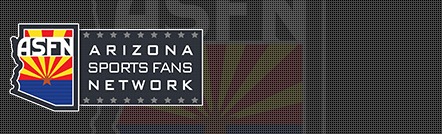How to split an image file
Situation:
You want to create images with a specific size for storing on CD-ROM or other limited size media.
Solution:
The most common application for splitting an image file is to store the individual files, or segments, on removable media such as a Zip drive, Jaz drive, CD-ROM, or DVD-ROM. You can split an image file as it is being created, or you can split the image file with Ghost Explorer after you create the image file.
--------------------------------------------------------------------------------
Note: For instructions on splitting the image file after the file is created, see the document
How to save a large image file on CD-ROM's.
--------------------------------------------------------------------------------
To have Ghost split an image file as it creates the image file, run the Ghost executable (Ghost.exe, Ghostpe.exe, or Ghostwks.exe) with the "-SPLIT=n" command line switch, where "n" is the maximum size for any of the segments (files). For example:
a:\ghost.exe -split=600 -auto
limits the image size to a maximum of 600 megabytes (MB) for any one segment.
The auto switch automatically names each of the segments numerically. This provides Ghost Multicast with access to the segments for restoring them. Use the -AUTO switch with the -SPLIT switch only when saving all the segments to a location such as a hard disk. When writing directly to removable media, do not use the -AUTO switch. This might cause Ghost to write all files to the same disk.
To force Ghost to use the older naming convention for the segments, use the -CNS switch. This switch is available only in Symantec Ghost 7.0 and later.
If you run Ghost from a bootable floppy disk, edit the file Autoexec.bat on the floppy disk to add the switches to the ghost.exe entry.