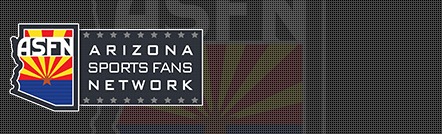RonF
Per Ardua Ad Astra
Laptop PC as wireless network bridge to HR20
--------------------------------------------------------------------------------
If you have a laptop running Windows XP or Vista that has wireless connectivity to the internet, there is a simple way to configure it as a wireless bridge as a way to connect your HR20 to the internet.
First run a cable from the laptop ethernet port to the HR20 ethernet port (a crossover cable is NOT required, and may or may not work).
Open the Network Connections window on the laptop (Start->Settings->Network Connections)
In the Network Connections window, highlight both the Local Area Connection icon and the Wireless Network Connection icon, then right click on the highlighted icons and select Bridge Connections.
Now go to the network settings screen on the HR20 and select Restore Defaults and then select Connect Now.
--------------------------------------------------------------------------------
If you have a laptop running Windows XP or Vista that has wireless connectivity to the internet, there is a simple way to configure it as a wireless bridge as a way to connect your HR20 to the internet.
First run a cable from the laptop ethernet port to the HR20 ethernet port (a crossover cable is NOT required, and may or may not work).
Open the Network Connections window on the laptop (Start->Settings->Network Connections)
In the Network Connections window, highlight both the Local Area Connection icon and the Wireless Network Connection icon, then right click on the highlighted icons and select Bridge Connections.
Now go to the network settings screen on the HR20 and select Restore Defaults and then select Connect Now.