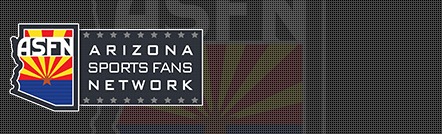Here's the reply I got from HP, I'll try it out, I did have a browser open to access the turbotax site, and it had a 2nd window open for the efiling, but no other applications were open.
hank you for contacting HP Total Care.
Your printer takes considerable amount of time for printing, because
your computer must be low on resources due to which the print jobs are
not getting spooled. Please refer to the following information to free
system resources.
=== Close Background Programs ===
To close programs that are running in the background, follow the steps
below. Once these steps are completed, install the printer driver or
try printing again.
1. Right click the Taskbar and click Task Manager.
2. Click Application tab.
3. Click the application that you are not using.
4. Click End Task.
5. Repeat steps 3 and 4 until all unnecessary applications are
closed.
6. Click File tab and click Close to exit from Windows Task
Manager.
=== To delete unnecessary temporary files ===
Excessive temporary files may be using up the system resources in your
computer. Follow the steps below to delete unnecessary temporary files
in Windows XP.
Note: Delete temporary files carefully to ensure that
necessary files are not deleted. All temporary files
use the extension .TMP. If you are unsure about the
proper procedures for identifying, locating, or
selecting temporary files for deletion, contact your
computer manufacturer or Microsoft Windows Technical
Support for assistance.
1. Click Start, then click Search.
2. Click All or part of the file name box.
a. Type *.tmp in the All or part of file name box.
b. Select Local Hard Drives in the Look In box (e.g.C:\).
c. Click Search. The computer will search for all temporary
files, which are accumulated in the system.
3. Click Edit on the top menu bar and then click Select All to
select all the temporary files displayed in the right side of the
window.
4. Click File on the top menu bar and select Delete. Click Yes to
confirm the Deletion process.
5. To close the Search window, click File and click Close.
=== Empty Start up programs ===
Note: You must be logged on as an administrator or a member of
the Administrators group in to complete this procedure. If
your computer is connected to a network, network policy
settings may also prevent you from completing the steps
given below.
1. Click Start, click Run, type msconfig in the Open box, and then
click OK.
2. On the General tab, click Selective Startup, and then click to
clear the Process SYSTEM.INI File, Process WIN.INI File, and Load
Startup Items check boxes. You cannot clear the Use Original
BOOT.INI check box.
3. On the Services tab, click to select the Hide All Microsoft
Services check box, and then click Disable All.
4. Click OK, and then click Restart to restart your computer.
In addition, change the spool settings:
=== To change spool data format from EMF to RAW ===
1. Click Start and then Printers and Faxes.
2. In the Printers and Faxes window, click your HP Deskjet printer
icon to highlight it.
3. Right-click the mouse button and click Properties in the window
that opens.
4. Click the Advanced tab.
5. Click Print Processor.
6. Under the 'Default data type' column, select RAW.
7. Click Apply and then OK.
8. Click OK again to close the Printer Properties window.
9. Restart the computer.
10. Try printing again.
=== To disable the print spooler ===
Disabling the Windows Print Spooler will allow you to print directly,
but you may have to wait for all print jobs to complete before
returning to any other task on the computer.
1. Click Start and then Printers and Faxes.
2. In the Printers and Faxes window, click your HP Deskjet printer
icon to highlight it.
3. Right-click the mouse button and click Properties in the window
that opens.
4. Click the Advanced tab.
5. Select 'Print directly to the printer'.
6. Click Apply, and then OK.
7. Restart the computer.
Try printing from different applications.
This should resolve the issue. If you need further assistance, please reply to this message.